Tab & Window Shortcuts
| Ctrl+N | Opens a new window. |
| Ctrl+T | Opens a new tab. |
| Ctrl+Shift+N | Opens a new window in incognito mode. |
| Press Ctrl+O, then select file. | Opens a file from your computer in Google Chrome. |
| Press Ctrl and click a link. Or click a link with your middle mouse button (or mousewheel). | Opens the link in a new tab in the background . |
| Press Ctrl+Shift and click a link. Or press Shift and click a link with your middle mouse button (or mousewheel). | Opens the link in a new tab and switches to the newly opened tab. |
| Press Shift and click a link. | Opens the link in a new window. |
| Ctrl+Shift+T | Reopens the last tab you've closed. Google Chrome remembers the last 10 tabs you've closed. |
| Drag a link to a tab. | Opens the link in the tab. |
| Drag a link to a blank area on the tab strip. | Opens the link in a new tab. |
| Drag a tab out of the tab strip. | Opens the tab in a new window. |
| Drag a tab out of the tab strip and into an existing window. | Opens the tab in the existing window. |
| Press Esc while dragging a tab. | Returns the tab to its original position. |
| Ctrl+1 through Ctrl+8 | Switches to the tab at the specified position number on the tab strip. |
| Ctrl+9 | Switches to the last tab. |
| Ctrl+Tab or Ctrl+PgDown | Switches to the next tab. |
| Ctrl+Shift+Tab or Ctrl+PgUp | Switches to the previous tab. |
| Alt+F4 | Closes the current window. |
| Ctrl+W or Ctrl+F4 | Closes the current tab or pop-up. |
| Click a tab with your middle mouse button (or mousewheel). | Closes the tab you clicked. |
| Right-click, or click and hold either the Back or Forward arrow in the browser toolbar. | Displays your browsing history in the tab. |
| Press Backspace, or Alt and the left arrow together. | Goes to the previous page in your browsing history for the tab. |
| Press Shift+Backspace, or Alt and the right arrow together. | Goes to the next page in your browsing history for the tab. |
| Press Ctrl and click either the Back arrow, Forward arrow, or Go button in the toolbar. Or click either button with your middle mouse button (or mousewheel). | Opens the button destination in a new tab in the background. |
| Double-click the blank area on the tab strip. | Maximizes or minimizes the window. |
| Alt+Home | Opens your homepage in your current window. |
Google Chrome feature Shortcuts
| Alt+F | Opens the Tools menu, which lets you customize and control Google Chrome. |
| Alt+E | Opens the Page menu, which lets you control the page you're viewing. |
| Ctrl+B | Toggles the bookmarks bar on and off. |
| Ctrl+Shift+B | Opens the Bookmark manager. |
| Ctrl+H | Opens the History page. |
| Ctrl+J | Opens the Downloads page. |
| Shift+Esc | Opens the Task Manager. |
| Shift+Alt+T | Sets the focus on the browser toolbar. Use right and left arrows on the keyboard to navigate to different buttons on the toolbar. Press Shift+F10 to bring up any associated context menu (e.g. browsing history for the Back button). PressEscape to move the focus back to the page. |
| Ctrl+Shift+J | Opens Developer Tools. |
| Ctrl+Shift+Delete | Opens the Clear Browsing Data dialog. |
| F1 | Opens the Help Center in a new tab (our favorite). |
| Type a search term, then press Enter. | Performs a search using your default search engine. |
| Type a search engine keyword, pressSpace, type a search term, and pressEnter. | Performs a search using the search engine associated with the keyword. |
| Begin typing a search engine URL, pressTab when prompted, type a search term, and press Enter. | Performs a search using the search engine associated with the URL. |
| Ctrl+Enter | Adds www. and .com to your input in the address bar and open the resulting URL. |
| Type a URL, then press Alt+Enter. | Opens the URL in a new tab. |
| F6 or Ctrl+L or Alt+D | Highlights the URL. |
| Ctrl+K or Ctrl+E | Places a '?' in the address bar. Type a search term after the question mark to perform a search using your default search engine. |
| Press Ctrl and the left arrow together. | Moves your cursor to the preceding key term in the address bar |
| Press Ctrl and the right arrow together. | Moves your cursor to the next key term in the address bar |
| Ctrl+Backspace | Deletes the key term that precedes your cursor in the address bar |
| Select an entry in the address bar drop-down menu with your keyboard arrows, then press Shift+Delete. | Deletes the entry from your browsing history, if possible. |
| Click an entry in the address bar drop-down menu with your middle mouse button (or mousewheel). | Opens the entry in a new tab in the background. |
| Press Page Up or Page Down when the address bar drop-down menu is visible. | Selects the first or last entry in the drop-down menu. |
Webpage Shortcuts
| Ctrl+P | Prints your current page. |
| Ctrl+S | Saves your current page. |
| F5 or Ctrl+R | Reloads your current page. |
| Esc | Stops the loading of your current page. |
| Ctrl+F | Opens the find bar. |
| Ctrl+G or F3 | Finds the next match for your input in the find bar. |
| Ctrl+Shift+G, Shift+F3, or Shift+Enter | Finds the previous match for your input in the find bar. |
| Click the middle mouse button (or mousewheel). | Activates auto-scrolling. As you move your mouse, the page automatically scrolls according to the direction of the mouse. |
| Ctrl+F5 or Shift+F5 | Reloads your current page, ignoring cached content. |
| Press Alt and click a link. | Downloads the target of the link. |
| Ctrl+U | Opens the source of your current page. |
| Drag a link to bookmarks bar | Bookmarks the link. |
| Ctrl+D | Bookmarks your current webpage. |
| F11 | Opens your page in full-screen mode. Press F11 again to exit full-screen. |
| Ctrl and +, or press Ctrl and scroll your mousewheel up. | Enlarges everything on the page. |
| Ctrl and -, or press Ctrl and scroll your mousewheel down. | Makes everything on the page smaller. |
| Ctrl+0 | Returns everything on the page to normal size. |
| Space bar | Scrolls down the web page. |
| Home | Goes to the top of the page. |
| End | Goes to the bottom of the page. |
| Press Shift and scroll your mousewheel. | Scrolls horizontally on the page. |
Text Shortcuts
| Ctrl+C | Copies highlighted content to the clipboard. |
| Ctrl+V or Shift+Insert | Pastes content from the clipboard. |
| Ctrl+Shift+V | Paste content from the clipboard without formatting. |
| Ctrl+X or Shift+Delete | Deletes the highlighted content and copies it to the clipboard. |
Artikel Terkait
Langganan:
Posting Komentar (Atom)
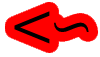
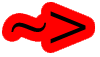
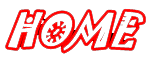



0 komentar:
Posting Komentar